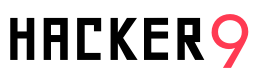If you use the internet frequently, then you may know that you are under surveillance. Yes, all the time. There are many reasons that websites track your digital footprints. And if you don’t block them, eventually it may cause you potential damage. In some cases, it can even cause your financial loss. That’s why a fake IP address can be very helpful to protect you from these scams.
Here in this blog post, I will reveal what a fake IP address is. As well as the five effective methods that allow you to generate a fake IP. You don’t need any external equipment. After using it, you can confidently surf the web without worrying about anything.
What is an IP Address?
An IP (Internet Protocol) address is a unique digital address. It is assigned to each device connected to a telecom network. On its backend, it uses Internet Protocol for communication.
There are two main purposes for it:
- Identification: An IP address identifies a host or network interface. It distinguishes one device from another.
- Location Addressing: It provides the exact location of the device.
Versions of IP Addresses
Currently, there are two versions of IP addresses:
1. IPv4
First of all, we have IPv4 (Internet Protocol version 4). It is the most widely used version. This consists of four sets of numbers separated by periods (e.g., 192.168.1.1).
Yet, each set can range from 0 to 255. So there are billions of unique addresses that can be generated. That’s why, due to the exponential growth of the internet, IPv4 addresses are in short supply.
2. IPv6
Secondly, we have IPv6 (Internet Protocol version 6). It was made to overcome the shortage of IPv4 addresses. These IPs are a bit longer and contain eight groups of four hexadecimal digits, all separated by colons.
For example, 2001:0db8:85a3:0000:0000:8a2e:0370:7334. This allows for a vast number of unique addresses.
2 Types of IP Addresses
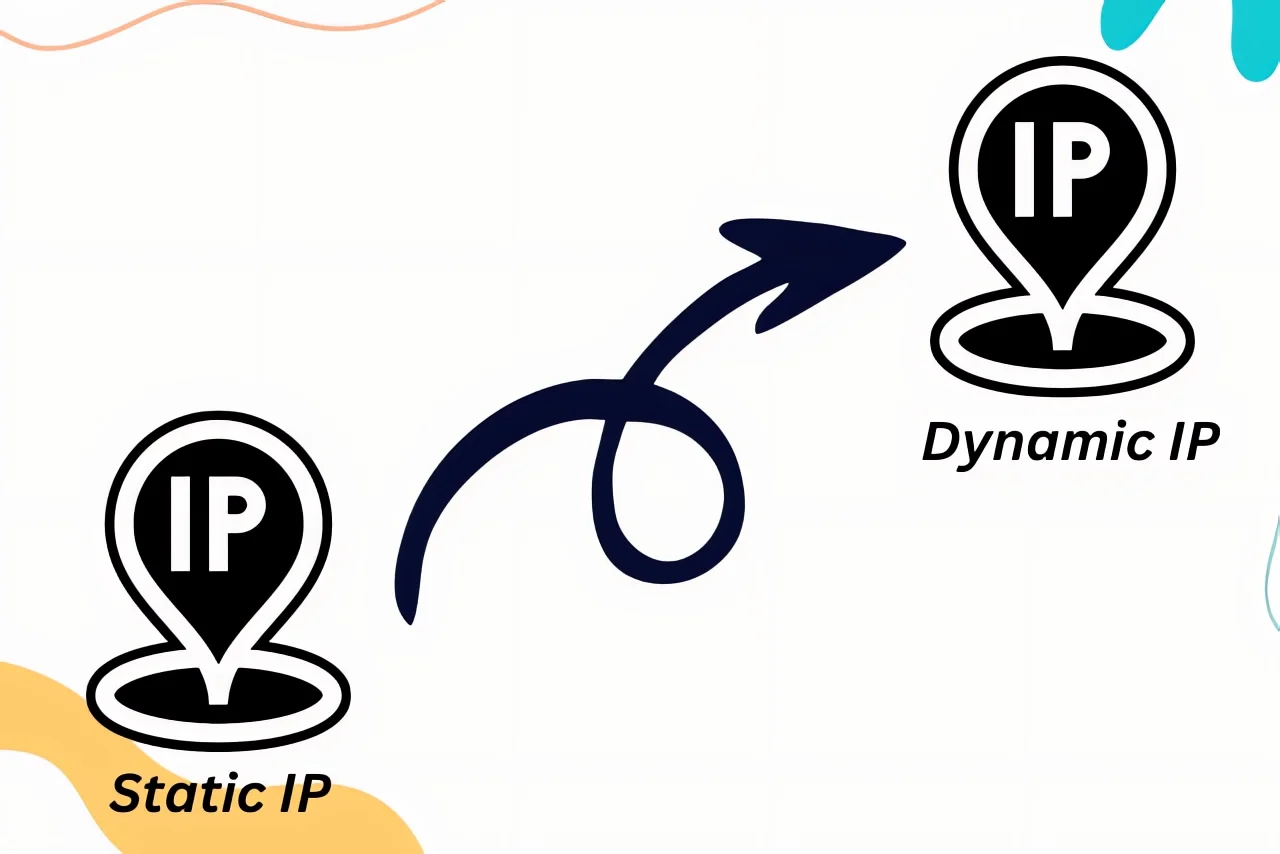
You see this option when you open your mobile or desktop internet settings.
1. Static IP
This is like your permanent home address. It doesn’t change. Businesses love static IPs because they’re stable. If you’re running a server or a website, a static IP ensures your address stays the same. It’s like your postal address. You don’t want any parcel to get returned due to the wrong address, do you?
2. Dynamic IP
This one’s more like a pop-up shop. It changes frequently. Most home internet connections use this. Every time you connect to the internet, you get a new address. It’s like playing musical chairs with internet addresses.
Why?
It’s efficient and cost-effective. Internet service providers use dynamic IPs to ensure there’s always an address available for you and me.
Thus, the IP address of a device can easily reveal specific information, like the country or city the device is in. That’s why many people tend to hide or fake their IP addresses.
See also: How to find someone’s IP address on Facebook
5 Effective Methods to Fake Your IP Address
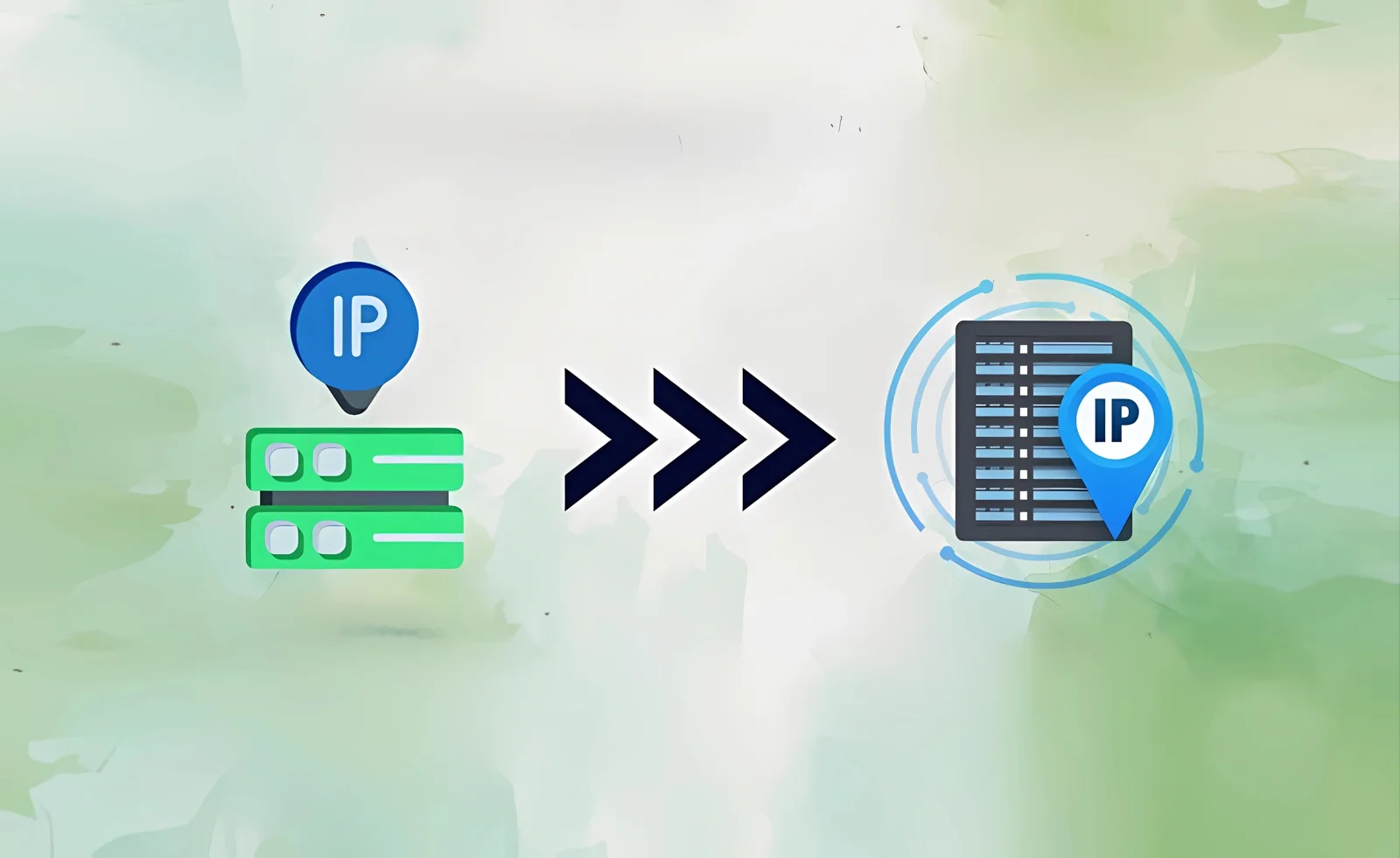
Generating a fake IP address on your Mac or computer is easier than you might think. Below are the five most important ways to create a fake IP. Since these methods are legitimate, you can use them without any fear:
1. Use a Virtual Private Network (VPN)
In our list, a VPN is at the top for generating a fake IP address. Here’s how:
- Choose a reliable VPN provider based on your needs.
- Download and install the VPN software from the provider’s official website or app store.
- Create an account with the VPN provider, usually involving email verification and payment details.
- Open the VPN app, log in, and select a server location to connect to.
- Once connected, you can start browsing with your IP address hidden and data encrypted.
Pros of Using a VPN
- Improved Privacy
- Bypassing Geo-Restrictions
- Avoidance of Tracking
Cons of Using a VPN
- Reduced Speed
- Dependency on Provider Trust
3 Recommended Virtual Private Networks
- NordVPN is known for its strong security features and a large network of servers worldwide.
- ExpressVPN offers fast connection speeds and a wide range of server locations, popular for streaming.
- CyberGhost is user-friendly with strong privacy policies and is good for beginners.
2. Connect Through a Proxy Server
In order to connect through a proxy server, follow these steps:
- Choose a free or paid proxy. Each offers different features and security levels.
- Enter the proxy server’s IP address and port number in your device’s network settings. Or your web browser’s proxy settings.
- Save your settings after entering the proxy details. It may take some time to integrate.
- Start browsing the internet, by masking your actual IP address.
- Manually check your IP to double-check the authenticity.
Pros of Using a Proxy Server
- Random IP Address
- Access Blocked Content
- Internet Usage Control
Cons of Using a Proxy Server
- Limited Security
- Slower Speeds
3. Access the Internet via TOR Network
Thirdly, we have the TOR Networks. It stands for “The Onion ???? Router.” These are the global network of volunteer-operated servers. They aim to improve privacy and security on the internet.
Here’s how you can use that TOR Network to fake your IP address:
- Download the TOR Browser from the official website.
- Install the TOR Browser on your computer.
- Open the browser and connect to the TOR network.
- Start browsing the internet with a random IP address.
- Close the TOR Browser to disconnect from the network.
Pros of Using TOR Network
- Generates Random IP Address
- Access to Dark Web
- Bypass Censorship
Cons of Using TOR Network
- Slower Internet Speed
- Potential Legal Issues
4. Connect Using Public WiFi
Many people don’t know that they can use public WiFi to fake their IP address. Since the public office is the biggest threat to individuals. As they have open connections. But you can use them for your own benefits here’s how:
- Find a location that offers public WiFi, such as cafes, libraries, airports, or hotels.
- On your device, go to WiFi settings and look for the public WiFi network name (SSID). Select it to connect. Some networks may require a password, which you can get from the management desk.
- If prompted, accept any terms and conditions or log in through a welcome page to gain internet access.
- Consider using a VPN or secure websites (HTTPS) while browsing. As public WiFi networks are less secure and more vulnerable to hacking.
- After you’ve finished, disconnect from the public WiFi network. It can prevent any unauthorized access to your device.
Pros of Using Public WiFi
- Free Access
- Convenience
- Accessibility
Cons of Using Public WiFi
- Security Risks
- Unreliable Speeds
See also: 6 Ways to hack into a WiFi hotspot
5. Employ a Smart DNS Service
Lastly, we have the DNS service. A DNS (Domain Name System) service is a vital component of the Internet’s functionality. It acts like a phonebook for the internet. It translates human-readable domain names into IP addresses.
In similar words, they convert text into binary (the internet’s native language). Here’s how you utilize it:
- Select a Smart DNS service.
- Sign up and create an account.
- Change your device’s DNS settings to the addresses provided by the Smart DNS service.
- Activate the service by registering your IP address on their website.
- Access geo-restricted content.
Setting to Change DNS in your Device to Fake IP Address
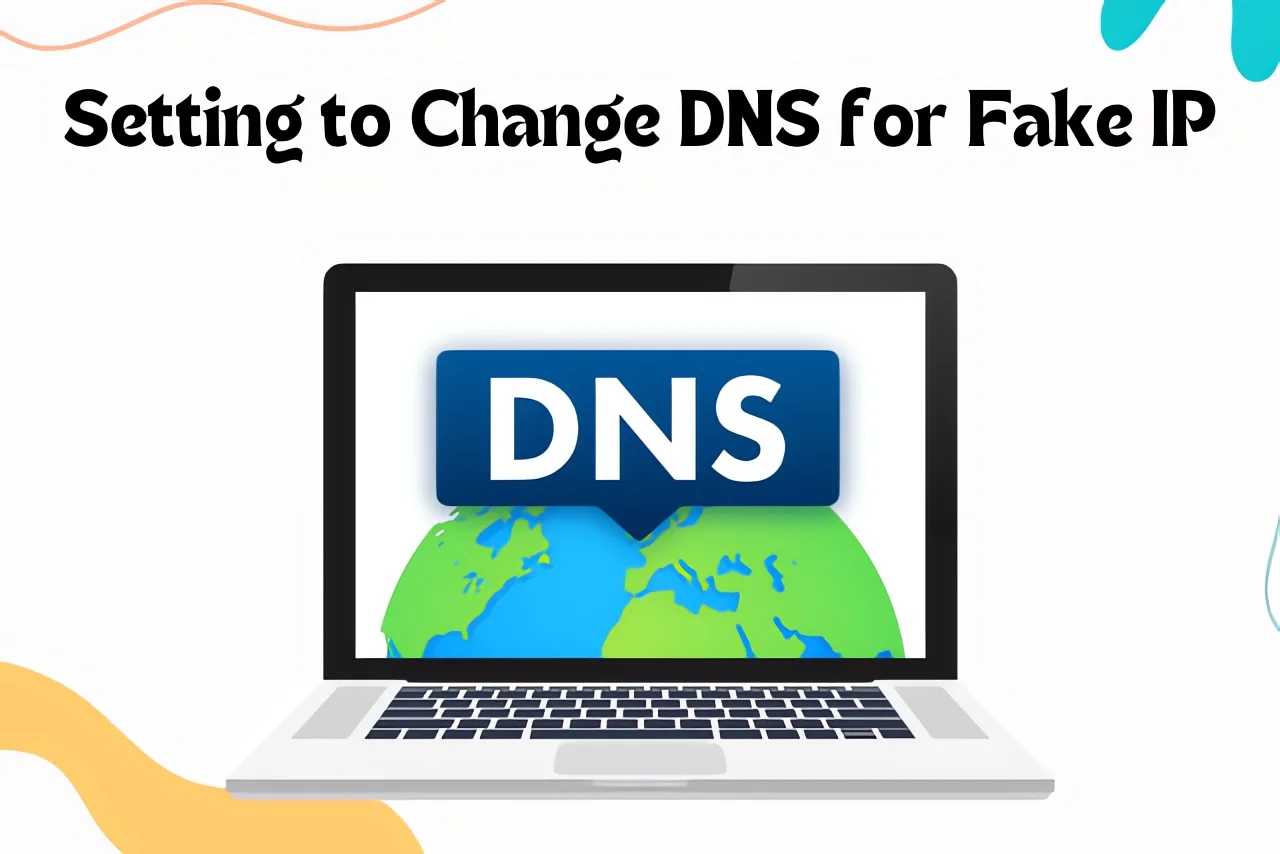
Whether you use a Mac or Windows laptop, or even if you’re an Android user or an iOS enthusiast, here’s how you can change your DNS:
The IP addresses for Google’s Public DNS and Cloudflare’s DNS services are as follows:
Google Public DNS:
- IPv4 addresses: 8.8.8.8 and 8.8.4.4
- IPv6 addresses: 2001:4860:4860::8888 and 2001:4860:4860::8844
Cloudflare DNS:
- IPv4 addresses: 1.1.1.1 and 1.0.0.1
- IPv6 addresses: 2606:4700:4700::1111 and 2606:4700:4700::1001
For Desktop (Windows 10/11)
- Open Network Settings. Then right-click on the network icon in the system tray and select Open Network & Internet settings.
- Click on Change adapter options.
- After that, right-click on your active network connection (e.g., WiFi or Ethernet) and select Properties.
- Now, select Internet Protocol Version 4 (TCP/IPv4) or Internet Protocol Version 6 (TCP/IPv6) and click “Properties.
- Add Google or Cloudflare DNS.
- Click OK to save changes. And test the new settings by browsing the web.
For Desktop (macOS)
- Click on the Apple menu and choose System Preferences.
- Select your active network connection (e.g., WiFi or Ethernet) and click on Advanced.
- Go to the DNS tab. Click the “+” button to add new DNS server addresses.
- Click OK, then Apply.
For Mobile Phone (iOS)
- Go to Settings and tap on WiFi.
- Access WiFi Network Settings:
- Tap the “i” icon next to the connected WiFi network.
- Change DNS Settings and tap “Configure DNS”.
- Select Manual and add DNS server addresses.
- Now tap Save.
For Mobile Phone (Android)
- Open Settings and tap on Network & Internet.
- Tap on WiFi and then the gear icon next to the connected network.
- Tap on Advanced Network. Change IP Settings to Static.
- Enter the DNS server addresses in the DNS fields.
- Save and Test it.
Pros of Using DNS
- Faster Browsing
- Improved Security
- Better Privacy
- Reliable Uptime
- Easy to Remember IPs
Cons of Using DNS
- Potential Data Collection (Google)
- Limited Filtering Options
- Dependency on External Service
The Bottom Line
To summarize the above, you have five top choices for hiding your actual IP and generating a fake IP address. Now it’s up to you to choose the method that suits you best. While all the methods offer both free and paid options, the most important consideration is your security and privacy.
There are no limitations to using them; you can use them as much as you want. For those who are still unsure, I would suggest using a VPN because it’s the easiest option. Otherwise, you can opt for DNS, which is also an excellent alternative.
Related Posts:
- How to trace IP address from email
- How to know if a Facebook account is fake
- How to find out who made a fake Facebook account
- CroxyProxy YouTube: Unblock Youtube Videos
- How to track someone on Facebook Messenger
- How to find someones location on Facebook
- VPN Hack – How to Track VPN Users?