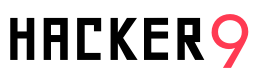Permissions play a crucial role in managing and controlling access to personal information and device features on various platforms, including Google Activity. In the context of Google Activity, permissions refer to the authorization granted by users to apps to access certain resources or perform specific actions on their devices.
Permissions Controller on Google Activity is a tool that allows you to manage the permissions for your Google account. This includes things like controlling what data is shared with third-party apps, managing your account’s privacy settings, security and more.
This article aims to provide an understanding of permissions and shed light on the Permissions Controller feature on Google Activity. Permissions can be defined as the privileges granted by users to apps, allowing them to access sensitive data or device functionalities.
Examples of permissions include access to the camera, microphone, contacts, location, and storage. These permissions are necessary for apps to provide their intended functionalities, but they also pose potential privacy and security risks.
The Permissions Controller on Google Activity serves as a tool to manage and control these permissions effectively. It provides users with an interface to view and manage the permissions granted to apps on their devices. The Permissions Controller offers transparency and control over app permissions, ensuring that users have a clear understanding and oversight of access to their personal data and device features.
By understanding how the Permissions Controller works, users can browse through the interface to manage app permissions as per their preferences. They can grant or revoke permissions, allowing them to customize the app’s access to their data and device functionalities. This empowers users to maintain their privacy and control over their personal information.
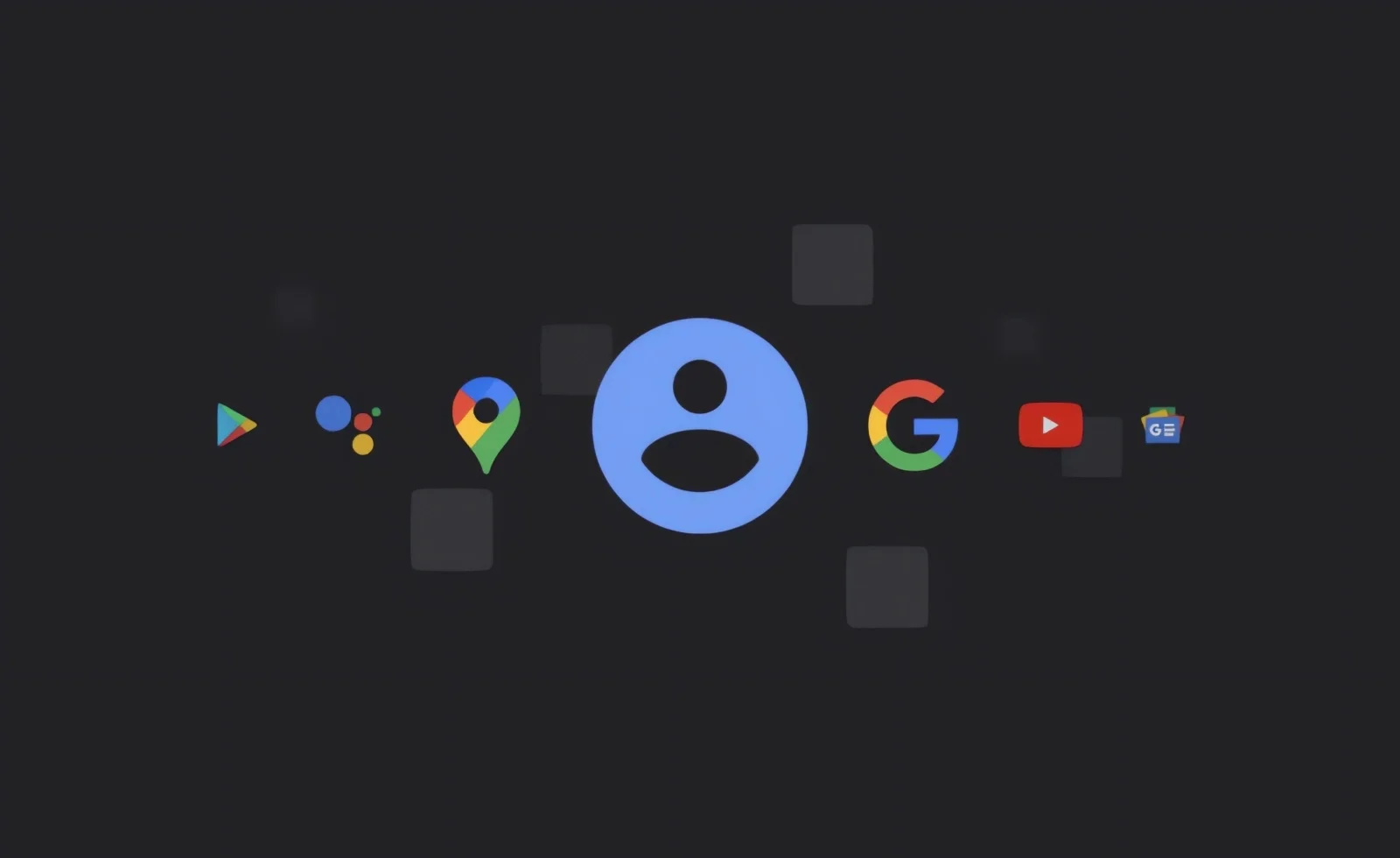
The Permissions Controller is key to maintaining privacy and data security. It ensures that users have control over the permissions granted to apps, reducing the risk of unauthorized access to sensitive information. It promotes transparency by providing insights into the permissions requested by apps and allowing users to make informed decisions regarding their data.
In the following sections, we will delve deeper into the workings of the Permissions Controller, the user interface, managing app permissions, and the importance of this feature in maintaining privacy and user control. We will also address some common questions related to the Permissions Controller on Google Activity, providing clarity and guidance to users who wish to manage their app permissions effectively.
Key takeaway:
- Permissions on Google Activity: Permissions are settings that grant or deny access to specific features or data on Google Activity. They control the functionality and access of apps to maintain privacy and data security.
- Permissions Controller Overview: The Permissions Controller on Google Activity is a feature that manages app permissions. It provides a user interface to control and customize the permissions granted to various apps, ensuring privacy and user transparency.
- Importance of Permissions Controller: The Permissions Controller is essential for privacy and data security, as it allows users to have control over what apps they can access. It provides transparency by granting or revoking permissions, enabling users to troubleshoot permission issues effectively.
What are Permissions in Google Activity?
In Google Activity, permissions are actions or access granted to an app or user on a device or platform.
Examples of Permissions
- Camera: Allows the app to access the device’s camera for taking photos or videos.
- Location: Grants access to the device’s GPS or network-based location for location-based features within the app.
- Microphone: Enables the app to record audio using the device’s microphone for voice recording or calling features.
- Contacts: Allows the app to access the user’s contacts for features like importing or syncing contacts.
- Storage: Grants access to the device’s storage for saving and accessing files within the app.
Overview of Permissions Controller
| Definition | User interface to manage app permissions |
| Purpose | Grant or revoke permissions for apps |
| User Interface | An intuitive interface for managing permissions |
Purpose of Permissions Controller
The main objective of the Permissions Controller on Google Activity is to offer users the capability to have control over the permissions they give to apps. This feature enables users to efficiently manage and personalize app permissions, granting or withdrawing access as required.
By doing so, it plays a crucial role in safeguarding privacy and data security while also providing users with transparency and authority over their personal information.
How Does Permissions Controller Work?
Curious about how the Permissions Controller works on Google Activity? Let’s dive in! We’ll explore the user interface, learn about managing app permissions, and discover how to grant and revoke permissions. Get ready to take control of your digital privacy and security!
User Interface of Permissions Controller
The user interface of the Permissions Controller, present on Google Activity, offers a straightforward and user-friendly approach for managing app permissions. When users access the Permissions Controller, they can easily view a comprehensive list of installed apps on their device that have requested permissions.
Furthermore, users can navigate seamlessly through the interface and select a specific app to see the permissions it has requested. The Permissions Controller displays a toggle switch for each permission, allowing users to either grant or revoke the permission. In addition, users have the freedom to customize permissions for individual apps, enabling or disabling specific permissions based on their preferences.
To ensure transparency, the Permissions Controller informs users about the most recent request made by an app for a particular permission. This valuable information empowers users to make informed decisions regarding app permissions.
Managing App Permissions
When it comes to privacy and data security, effectively managing app permissions on Google Activity is absolutely crucial. That’s why we’ve laid out the following steps to assist you in managing app permissions using the Permissions Controller:
- Firstly, access the Permissions Controller on your device.
- Next, locate the specific app for which you wish to manage permissions.
- Take a moment to review the comprehensive list of permissions that the app has requested.
- Customize the permissions to your liking by simply toggling them on or off.
- Based on your preferences, grant or revoke permissions accordingly.
- If you encounter any difficulties, troubleshoot by examining the app settings and restarting your device if necessary.
Granting and Revoking Permissions
The process of managing permissions on Google Activity involves the following steps:
- Access the Permissions Controller on your device.
- Navigate to the app for which you want to manage permissions.
- Select the specific permission you wish to grant or revoke.
- Adjust the permission settings according to your preferences.
- Confirm the changes and save the updated permissions.
- Repeat the process for each app and permission as required.
Why is Permissions Controller Important?
In this section, we will discuss why the Permissions Controller is a game-changer. Discover how it ensures privacy and data security, allowing you to navigate the digital space with peace of mind by taking control of your data.
We’ll also explore how it empowers you with user control and transparency, putting the power back in your hands.
Privacy and Data Security
The Permissions Controller on Google Activity is of utmost importance when it comes to privacy and data security. It plays a crucial role in giving users the ability to control the permissions granted to apps, thereby ensuring the safeguarding of their personal information.
This particular feature enhances transparency, allowing users to discern the extent of data that each app can access. Moreover, it enables users to revoke permissions if they feel the need to do so. It is worth noting that a significant 82% of smartphone users voiced their concerns about privacy and data security, according to a recent survey.
User Control and Transparency
User control and transparency are essential elements of the Permissions Controller on Google Activity. Users have the power to oversee and regulate app permissions, deciding when to grant or revoke access.
This remarkable feature guarantees privacy and data security, empowering users to retain complete control over their personal information. With the Permissions Controller, users can also enjoy transparency, gaining a clear understanding of the permissions granted to apps on their Google Activity.
How to Access Permissions Controller?
To access the Permissions Controller on Google Activity, follow these steps:
- Open the Google Activity app on your device.
- Go to the Settings menu.
- Select “Permissions” or “App Permissions” from the options.
- You will see a list of all the apps installed on your device.
- Tap on the app you want to manage permissions for.
- You can now view and edit the permissions granted to that app.
- To grant or revoke a permission, toggle the switch next to it.
- Exit the Permissions Controller when you are done.
Pro Tip: Regularly review and manage app permissions to ensure your data privacy and control the access apps have to your device.
Can Permissions be Customized on Permissions Controller?
Yes, the Permissions Controller on Google Activity allows users to customize permissions. Users can grant or revoke specific permissions for each app. The Permissions Controller provides the ability to toggle individual permissions on or off based on preferences and needs.
This level of customization empowers users to have more control over the data that apps can access on their devices.
How to Troubleshoot Permissions Issues?
- Check app permissions: Go to the app settings and ensure that the necessary permissions are granted.
- Clear app cache: Sometimes, cached data can cause permission issues. Clearing the app cache can help resolve this problem.
- Update the app: Make sure you have the latest version of the app installed, as updates often include bug fixes related to permissions.
- Restart device: A simple restart can sometimes resolve permission issues by refreshing the system.
- Contact app support: If all else fails, reach out to the app developer for further assistance and troubleshooting.
Frequently Asked Questions
What is the Permissions Controller on Google Activity?
The Permissions Controller on Google Activity is a tool introduced by Google to give users more control over their data privacy and security. It allows users to manage the permissions granted to apps and services linked to their Google accounts.
How can I access the Permissions Controller on Google Activity?
To access the Permissions Controller, you need to log into your Google account, go to account settings, and navigate to the security section. From there, you can enter the Permissions Controller and review the permissions granted to apps and services.
What can I do with the Permissions Controller on Google Activity?
With the Permissions Controller, you can review the permissions granted to apps and services. You can check the specific data each app can access and when it last accessed the data. You also have the option to revoke an app’s access or grant access again if you trust the app.
What are some best practices for using the Permissions Controller on Google Activity?
Some best practices for using the Permissions Controller include regularly auditing app permissions, enabling two-factor authentication, checking app reviews before granting permissions, and staying informed about Google’s privacy policies.
How does the Android Permissions Controller work?
The Android Permissions Controller is a part of the Android operating system that allows or denies apps access to certain features and data on your device. It gives you the option to approve or deny permissions when you install a new app.
How can I manage app permissions on Android?
To manage app permissions on Android, you can check the permissions of an app before installing it from the Google Play store. You can also view and modify app permissions in the Settings menu.
Related Posts:
- Apps you download to see can see you too – Smartphone Sensor Exploitation
- 10 of the Best Mobile Apps to Download (Android and iOS)
- 3 Best IPTV Apps for Amazon Firestick 4K
- 5 Secure messaging apps for secret & self-destroying conversations
- Phone Tapping: How To Bug Someone’s Cell Phone
- 2 ways to install multiple WhatsApp apps on a single phone
- 7 Free Spy Apps for your Android Phone
- Cell Phone Tapping App With Live Call Listening Feature
- How to Master Note-Taking Apps for Enhanced Productivity