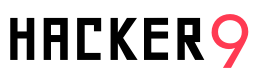If you’re using Roku for streaming, there’s a high chance you might find yourself needing its IP address. Maybe you want to unlock the full potential of your Roku device but have misplaced the remote? Or perhaps you’re wondering how to find the Roku IP address by serial number? Don’t worry, I’ve got you covered.
Finding the IP address of your Roku device is straightforward. You can do it using a phone app, through your WiFi router, or even with the device’s serial number. In the following sections, I’ll guide you through five different methods to locate your Roku’s IP address. But first, let’s explore what Roku is and what sets it apart as a unique option.
What is Roku?
Roku is the oldest streaming platform and it has been serving its users for decades. That’s why many individuals and families rely on it. Whether it’s about watching fun shows or dedicated action movies, people always prefer this streaming service to enjoy their weekends and leisure time.
However, this well-known media player turns an outdated TV into a smart one. Due to its compact, user-friendly gadget, you can stream movies, series, music, and more. It acts as a bridge connecting your internet connection.
Meanwhile, there are a variety of streaming services accessible on it. For instance, Netflix, Hulu, Amazon Prime, and many more. Also, both free and paid channels are available with Roku. So, new users can give it a try and then get the pro version of it.
What makes Roku so Special?
- Voice Search and Control: Ever found yourself struggling to locate the remote or navigate through complex menus to find your favorite show? It can be a real hassle, right? With Voice Search & Control, those days are over. Now, your voice is the remote. Just speak to search, control your TV, or launch apps. It’s that simple. You ask, and it delivers—instantly making your TV viewing experience smoother and more interactive.
- Say Bye to Complicated Streaming: Do you get lost in the maze of streaming options, spending more time searching than actually watching? Your favorites are easily accessible in front of you. This feature transforms your messy home screen into a custom content hub. It shows all of your favorite content. Within clicks away, you can stream what you want—no confusion, no time wasting.
- Your Phone Remote: Ever wished for a more convenient way to control your streaming or to enjoy your shows without disturbing others? The Roku mobile app is here to amplify your streaming experience. Use it as a second remote for effortless control or engage Headphone Mode for private listening. This app offers a multifunctional tool.
It also enriches how you interact with your TV. It’s the ultimate companion for any streaming enthusiast. That makes it stand out due to its simplicity and user-friendly interface. Even if you’re not tech-savvy, you’ll find it straightforward to navigate.
How to Find Your Roku IP Address? | Pro Guide
You may need to find your Roku’s IP address for various reasons; it could be for troubleshooting or just to know your network better. Let’s explore the five easy methods to locate your Roku IP address.
1. Remote Control
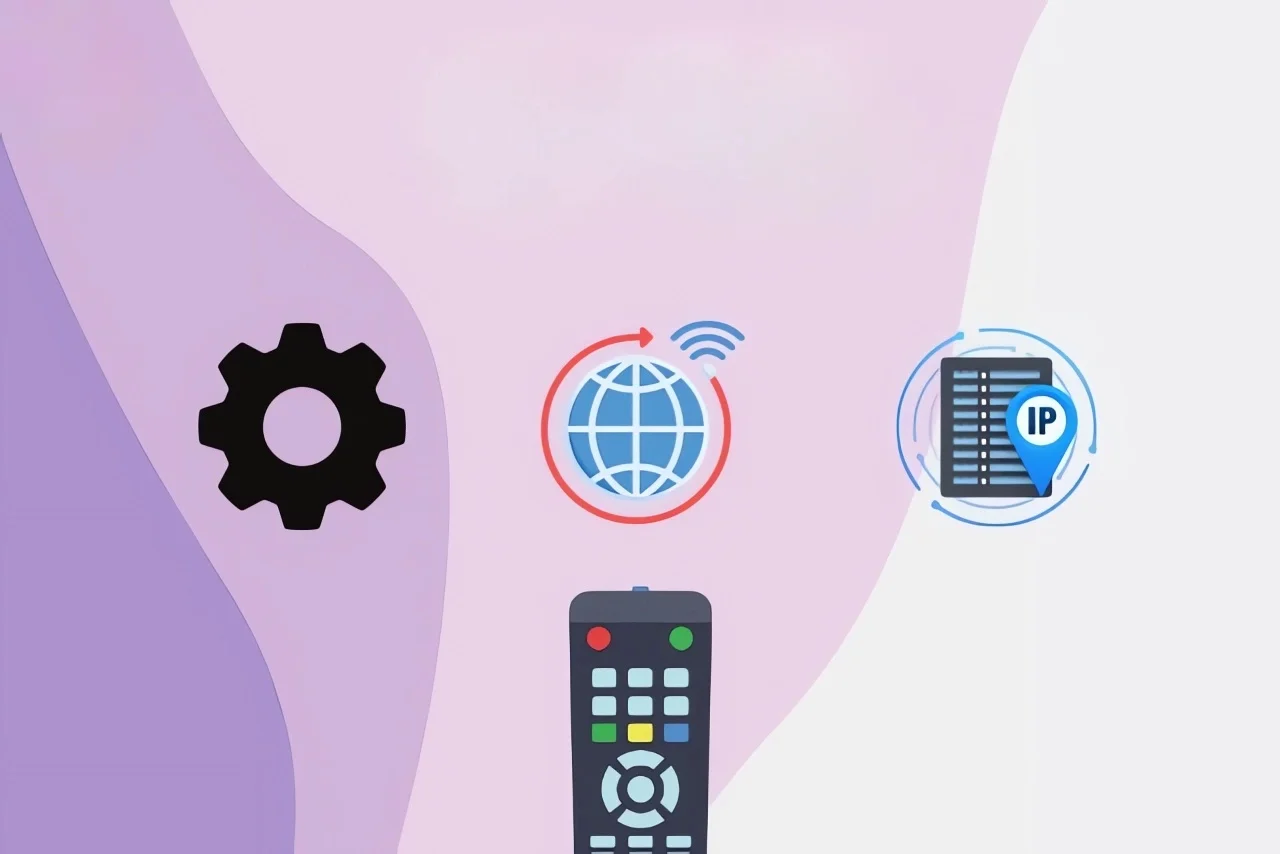
First of all, this is the simplest way to grab your Roku remote and let’s get started:
- Head to the main menu and select “Settings.”
- Navigate to “Network,” then “About.”
- Congrats! Your Roku IP address and other details, like signal strength, are right there.
2. Using a Smartphone App
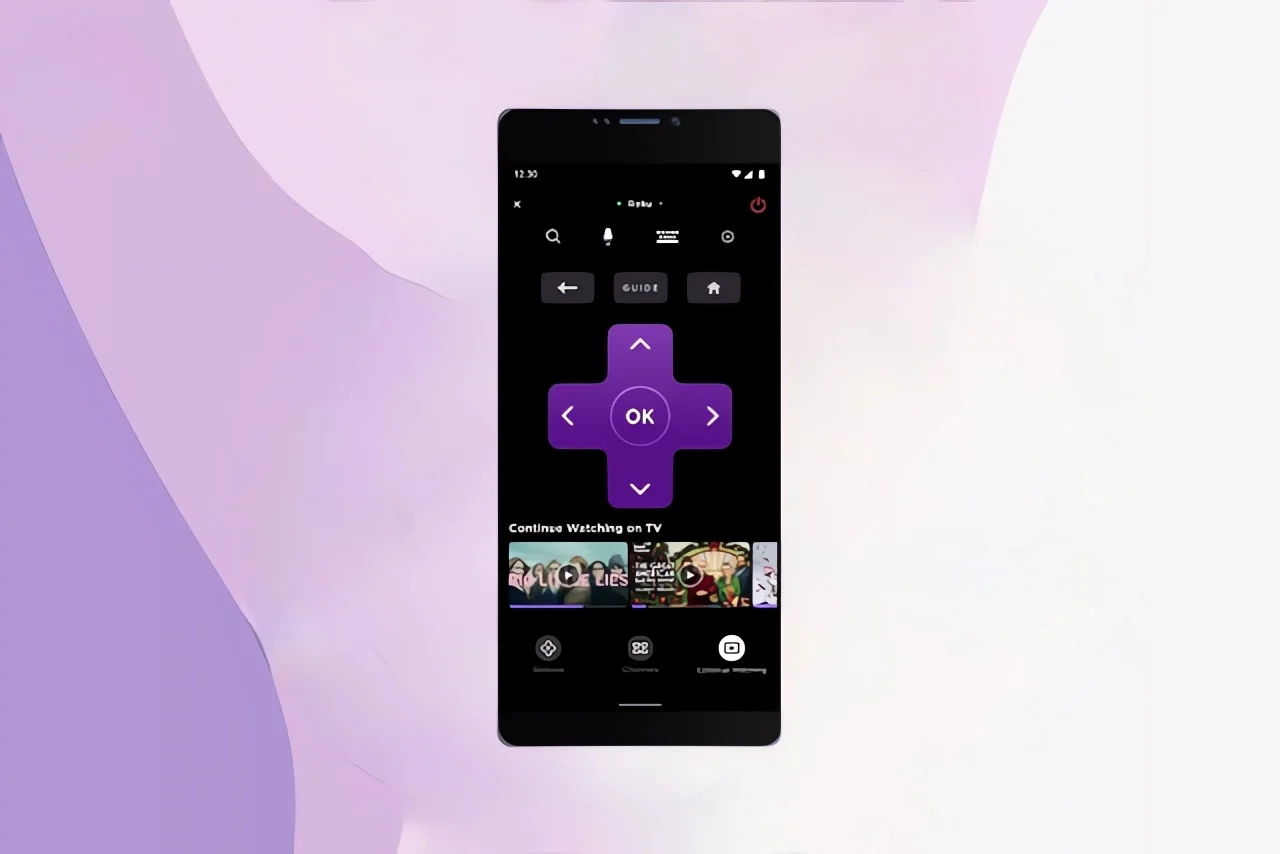
Have no remote? No problem! Use your smartphone:
- Download the Roku app.
- Open it and tap on “My Channels” or “Channels.”
- Hit the gear icon, then select “System Info.”
- Your Roku IP address pops up on the screen.
3. Chrome Browser Extension
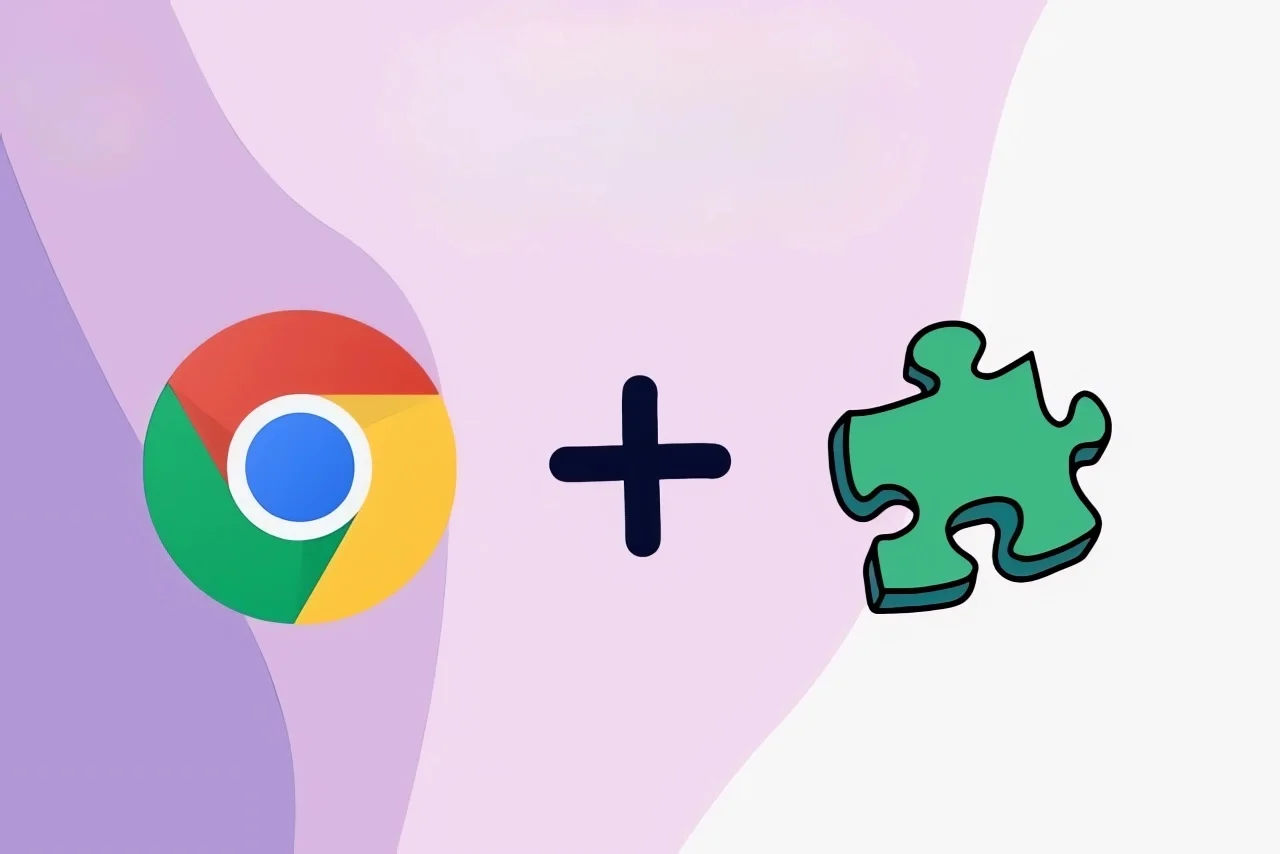
Feeling tech-savvy? Try the Remoku extension for Chrome:
- Find and add the Remoku extension from the Chrome web store.
- Click the Remoku icon to launch it.
- Go to “Settings,” then hit “Scan.”
- The app scans your network and finds your Roku IP.
Note: This extension may not work on some devices due to official blockage
4. Via WiFi Router

The WiFi router is a silent data collector. Yes, whenever you connect a device to WiFi. It stores the IP and MAC address. This method is for the network enthusiasts:
- Access your router’s admin interface via your PC or laptop.
- Login and head to the “Status” page.
- Find your Roku listed by its hostname or under “MAC addresses.”
- The Roku IP address should be listed next to the device name.
5. By Serial Number
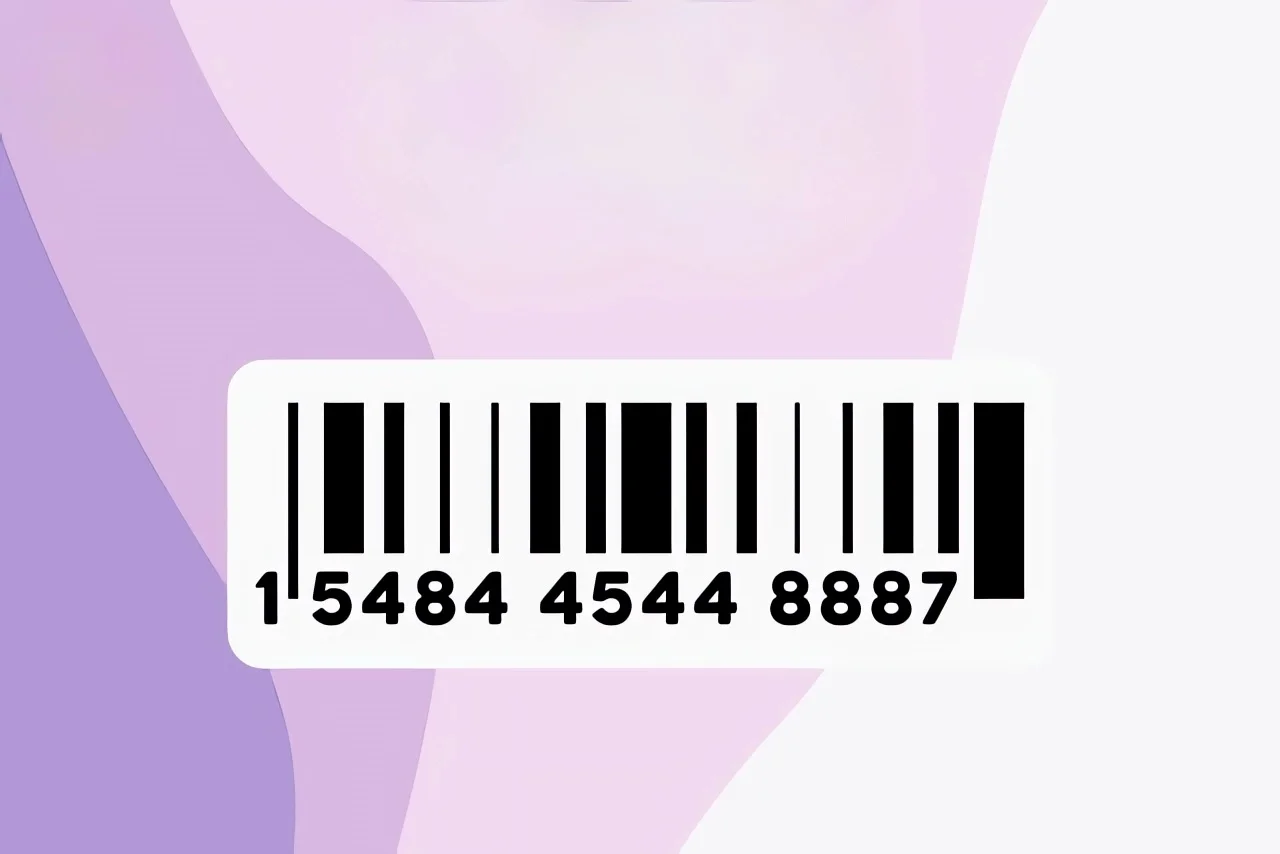
Last but not least. Want to know how to find Roku IP address with serial number? Yes! One can easily locate the IP from the serial number. Here’s how:
- Use your Roku remote to access the home screen.
- Select Settings.
- Then go to About.
- The first line shows the Roku serial number and the IP address is at the bottom.
See also: How to Find Someones IP Address on Facebook Messenger
Where to Find Roku IP Address Without Remote? | Troubleshooting Tips
Sometimes network errors may cause some issues. Also, if you’re interested in where to find Roku IP address without remote? Try these tips:
- Restart Device: Give your Roku a quick reboot. Navigate to ‘Settings’ > ‘System’ > ‘System restart’ and let the magic happen. Also, make sure your Roku hasn’t gone rogue on another WiFi network. Verify its allegiance at ‘Settings’ > ‘Network’ > ‘Check connection’.
- Router Settings: Double-check you’re using the right username and password for your router—often found on the router or in its manual. An old router’s firmware can be like an ancient spell gone wrong. Update it for a smoother experience.
- Third-Party Apps: Cross-check that the app you’re using is compatible with your device and is up-to-date. Also, make sure your smartphone (or the app-bearing device) and Roku are on the same WiFi.
- WiFi Waves: Unplug your router, count to sixty (patience is key), and plug it back in. This often clears the air. Also, devices like microwaves or cordless phones can disrupt your WiFi signal. A little spatial rearrangement might just do the trick.
- Advanced Users: If your Roku’s IP plays hide-and-seek too often, consider setting a static IP. Set it via your router’s settings.
Still tangled in technical troubles? Roku’s customer support team is always ready to lend a hand!
Final Thoughts
To conclude the above, now you know how to find Roku IP addresses. The five quick methods allow you to perform this bit of technical task with ease of mind. Many users tend to choose the app method. It’s my favorite too.
Yet, the other methods are also easy. Once you do them, their pattern will be stamped in your mind, and the next time you do them, it will be a matter of seconds.
FAQs
How to find the Roku IP Address without the Remote?
Lost your remote? No problem. Access the IP address of your Roku through your router’s admin page. All connected devices and their IPs are listed there. Or, use a network scanner app on your smartphone to detect Roku’s IP. It’s straightforward and efficient!
How to find the TV’s IP address?
Just like finding Roku’s IP, your TV’s IP can be discovered through your router’s interface. This works for most smart TVs. Log into your router from a web browser, and you’ll see your TV listed among the connected devices, complete with its IP address.
Can I connect Roku to the new WiFi without a remote?
Yes, you can! Use the Roku mobile app as your temporary remote. Initially, both your phone and Roku should be on the same network. Change WiFi settings using the app. If it’s a new network, create a hotspot mimicking the old network’s credentials, connect Roku to it, and then shift to the new settings.
How can I control my Roku from my phone If I can’t find the remote?
If your Roku remote is playing hide and seek, don’t worry. Your smartphone can rescue the situation. Simply download the Roku mobile app, available for both iOS and Android. Connect your phone to the same WiFi network as your Roku. The app turns your phone into a virtual remote. Now, you can navigate, select shows, and even type with ease.
Where to find my local device IP address?
To find your device’s IP address, check your network settings. On a PC, use the command prompt and type ‘ipconfig’. For smartphones, the IP is under WiFi settings. This shows your local IP on your home network, not your public internet IP.
Related Articles:
- How to Fake IP Address: 5 Ways to Get a Random IP Address
- Find IP address of fake Facebook account
- How to Find Someones Location on Facebook
- How to Get Someones IP address on Instagram
- How to find IP address of the email sender
- Embracing HLS for iOS – A Game Changer for Streaming Media
- DMCA Ignored Dedicated Server Hosting Can Protect Your Streaming Services