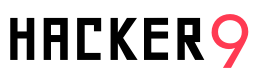Quick Answer: The most secure way to store passwords is by using a password manager with strong encryption. It centralizes and encrypts all your passwords, requiring only one master password. For added security, enable two-factor authentication on the password manager.
According to ExpressVPN’s research, approximately 35% of US respondents admitted to storing their passwords the old-fashioned way, written down on a piece of paper. While this method may seem straightforward and tangible, it raises significant concerns about security and vulnerability.
This revelation opens up a broader conversation about how we, as tech-savvy people, safeguard our most confidential information. Passwords are the keys to our online assets, guarding everything from our social media accounts to our banking details. Hence, finding secure and efficient methods to manage them is not just a convenience; it’s a necessity.
In this article, we have discussed the three steps to secure password storage and the four best practices when it comes to password security.
3 Steps to Securely Store Your Passwords
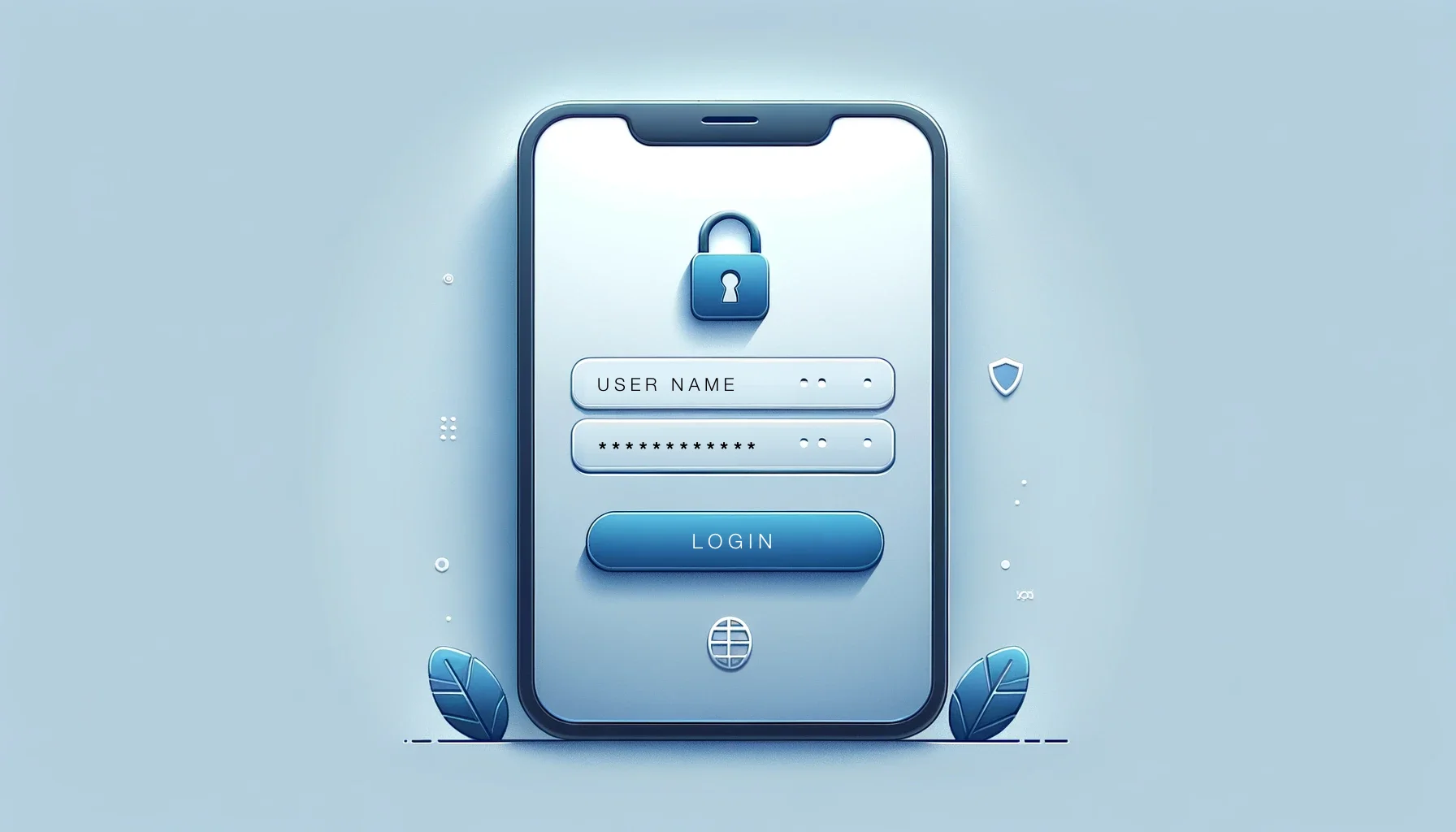
Step 1: Use of a Password Manager
Password managers provide a secure vault for your passwords, using strong encryption algorithms like AES-256. This level of encryption is akin to what is used in banking and government institutions, meaning your passwords are guarded with top-tier security measures.
By storing your passwords in an encrypted database, you mitigate the risk of them being easily accessible to prying eyes. Whether it’s a physical theft of your device or a cyberattack, the encryption serves as a formidable barrier.
The beauty of a password manager lies in its simplicity. You need to remember just one master password to unlock access to all your other passwords. This master key is your personal secret and is never stored or known by the password manager service.
Additional Features of Password Managers:
- Password Generation: Most password managers come with a password generator that can create strong, complex passwords for you. This feature ensures that each of your accounts has a unique, hard-to-crack password.
- Auto-Filling Convenience: They often offer auto-fill features, making logging into accounts seamless and quick. This not only saves time but also reduces the temptation to revert to simpler passwords for the sake of convenience.
- Sync Across Devices: With the ability to sync across multiple devices, your passwords are accessible whether you’re on your phone, tablet, or computer. This synchronization ensures that your password database is always up-to-date, no matter which device you’re using.
Step 2: Enable 2FA for Your Password Manager
Relying solely on a password, even a strong one, might not be enough. This is where two-factor authentication (2FA) steps in, adding a critical extra layer of security to your password manager.
2FA operates on a simple yet effective principle: something you know (your password) and something you have (a second form of verification). This dual-layer approach means that even if someone manages to crack your master password, they still need the second verification element to gain access, significantly reducing the risk of unauthorized entry.
The second factor in 2FA can vary, ranging from a text message with a one-time code to an authenticator app that generates codes, or even biometric verification like fingerprint or facial recognition. This flexibility allows you to choose a method that best suits your convenience and security needs.
2FA Blocks Unauthorized Access
In the event that your master password is compromised, 2FA acts as a fail-safe, preventing attackers from gaining access to your entire suite of passwords. It’s an essential tool in defending against phishing attacks, credential stuffing, and other common cyber threats.
The presence of 2FA can deter potential attackers. Knowing that they need to bypass an additional security layer makes the effort less appealing and more challenging, often leading them to look for easier targets.
Step 3: Regularly Update Your Master Password
Just as you would periodically change the locks on your doors for safety, regularly updating your master password is a crucial preventive measure to enhance your cybersecurity.
In an environment where data breaches are unfortunately common, regularly changing your master password can be a vital step in staying ahead of potential security threats. Even if your password manager hasn’t been directly compromised, widespread breaches on other platforms can put your password at risk, especially if you have reused it elsewhere.
Regular updates to your master password make it more challenging for attackers to gain access. Each change essentially resets their efforts, forcing them to start from scratch if they were attempting to crack your password.
Best Practices for Updating Your Master Password
- Set a Reminder: Life gets busy, and it’s easy to forget about updating passwords. Setting a regular reminder, say every three to six months, can ensure that you stay on top of this crucial task.
- Choose Strong, Unique Passwords: Each time you update your master password, ensure it adheres to strong password guidelines—a mix of letters, numbers, and symbols, and avoid common phrases or easily guessable information.
- Avoid Repetition: Try not to recycle old passwords or use slight variations of them. Each new master password should be distinct and fresh.
4 Best Practices for Password Security
1. Avoid Storing Passwords in Browsers
While browsers offer convenience by saving your passwords, they often lack the robust security measures of dedicated password managers. Here’s why relying on browser-based password storage can be risky:
- Vulnerability to Breaches: Browsers, being integral to internet access, are frequent targets for cyberattacks. If a browser is compromised, stored passwords can be at risk.
- Syncing Risks: If you sync your browser across devices without strong security measures, you increase the risk of your passwords being intercepted or accessed from less secure devices.
2. Backup Your Passwords Securely
Backing up passwords is crucial in case of unexpected data loss or forgetting a password. Here are two methods to consider:
- Physical Backup: Writing passwords down and storing them in a secure place like a safe provides a physical backup. However, it’s essential to consider risks like theft, fire, or water damage.
- Digital Backup: Many password managers offer options to back up your passwords securely, either on cloud services or external drives. These backups are usually encrypted, providing a safer digital alternative.
3. Be Wary of Cloud Storage for Password Lists
Cloud storage is incredibly convenient, but it has its pitfalls when it comes to storing sensitive information like passwords:
- Encryption is Key: If you store passwords on cloud services, ensure they are in an encrypted file or container. Without encryption, if the cloud service is breached, your passwords are vulnerable.
4. Use Paper-Based Storage Wisely
For those who prefer the tangibility of paper-based storage, here are some considerations:
- Secure Storage: Keep your written passwords in a locked and secure location, like a locked drawer or safe, away from common access areas.
- Limitations and Risks: Be aware that paper can be easily damaged or lost. Also, having physical copies of passwords can be a risk if they fall into the wrong hands.
FAQs
Here are some frequently asked questions when it comes to password security:
What is the most effective way to secure your password?
Use a strong, unique password for each account and enable two-factor authentication.
What is the best service for storing passwords?
Password managers like LastPass, Dashlane, or 1Password are highly recommended for secure password storage.
What is a good password manager for Android?
Bitwarden and LastPass are popular choices for their user-friendly interface and security features.
Are password managers safe for Android?
Yes, reputable password managers use strong encryption, making them safe for Android.
Can I trust Google Password Manager?
Google Password Manager is generally reliable, but consider a dedicated password manager for enhanced security features.
Is it best to store passwords on paper?
Storing passwords on paper is not recommended due to risks of loss or theft.
What is the strongest form of authentication?
Multi-factor authentication (MFA), combining something you know, have, and are (like a biometric), is the strongest.
What is the most secure login method?
Using multi-factor authentication with strong passwords is the most secure login method.
How to store passwords on your computer?
Use a secure password manager; avoid storing them in plain text files or documents.
What is the best way to store passwords offline?
Use an encrypted USB drive or a securely locked physical safe.
How to store passwords safely on paper?
If necessary, store them in a locked safe, but digital encrypted methods are safer.
What is the best way to store passwords free?
Free versions of password managers like Bitwarden or LastPass offer secure storage options.
Related Articles:
- 6 Ways to hack into a WiFi hotspot – Hacking WiFi password
- Here is why you should never copy-paste your passwords
- 4 Effective Ways To Hack Email Account Password
- How to recover lost password of Memory Card (MMC, micro SD)
- How to hack someones Facebook account