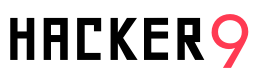While you may have heard that macOS is the most secure when compared to other operating systems and that it doesn’t get infected with viruses at all, these are all of the myths that eventually can cause damage to your device and compromise your sensitive and confidential data if you don’t take any timely action to remove these from your device.
While macOS is safe and secure, it can even be vulnerable to Malware compared to Windows. Unfortunately, there are vulnerabilities in the macOS code that can be exploited.
Therefore, it’s necessary to take all the essential steps and precautions to ensure your macOS is safe and secure from Malware. We’ll explain all that in this guide, so let’s start without further ado.
Why Is It Necessary To Protect Your Mac Device?

You must actively protect your macOS device from Malware and other cyber threats for various reasons. The main reasons include:
1. Data Privacy
Malware and cyberattacks can compromise sensitive data, including personal information, financial records, and passwords. Protecting your Mac ensures that your sensitive and confidential data will not fall into the wrong hands.
2. Privacy Protection
Malware can sometimes spy on your private and online activities, including keystrokes, browsing history, and webcam usage. Keeping your Mac secure keeps your privacy intact, and no one can track your online activities, the websites you visit, or your whereabouts.
3. Preventing Financial Loss
Cyberattacks like ransomware can lock you out of your device and compromise your files and data unless you pay a ransom. Securing your Mac can prevent any financial loss because of ransomware attacks.
4. Preventing Spread
If a Mac has been infected, it can become a source of Malware distribution. It can spread harmful software to devices on the same network or to the person’s contacts through emails and messages. Protecting your Mac from security threats ensures your Malware is not spread to others.
5. System Stability
Malware and cyberattacks can affect the normal functioning of your Mac device and can lead to system crashes, slow performance, and other kinds of issues. Protecting your device against these threats ensures that it can maintain its stability and reliability.
6. Protecting Reputation
If your Mac gets compromised, it could lead to unintended consequences like sending out spam emails or participating in distributed denial-of-service (DDoS Attacks). Protecting your device helps maintain your reputation and trustworthiness online.
Types Of Malware That You’ll Encounter On macOS
While macOS is considered more secure than other operating systems because of its Unix-built architecture and built-in security features, it is not immune to Malware.
If you’ve been unfortunate enough to have been infected with Malware on your macOS, these are typically the most common types of Malware you’ll find on your device:
1. Adware
Adware is a type of Malware that displays unwanted pop-ups and advertisements, redirects your web pages, and tracks your online behaviour for advertisement purposes. Not only does this degrade the system’s performance, but it also compromises your privacy.
2. Ransomware
Ransomware is a type of Malware that encrypts a user’s computer files and demands a ransom in exchange for the encryption key. If your Mac is infected with Malware, you may lose access to all your essential files unless you pay the ransom, which can lead to data theft and financial fraud.
3. Botnets
Botnets are a network of compromised computers controlled by either a sole attacker or a group of attackers. Macs infected with Botnet Malware are used to carry out various malicious activities, including sending spam emails, launching DDoS attacks, and mining cryptocurrency.
4. Keyloggers
Keyloggers are a type of spyware that records keystrokes typed by the user. This information can include anything from passwords to credit card details and other sensitive data that can be used for identity theft and other malicious purposes.
5. Spyware
Spyware is used to secretly monitor and collect information about the user’s activities without their consent. This includes recording keystrokes, tracking browsing habits and online activities, and taking screenshots. Spyware can, unfortunately, compromise the user’s privacy and security.
6. Worms
Worms are self-replicating Malware that spreads from one computer to another without human intervention. Once a Mac gets infected with worms, it can spread Malware to other devices on the same network or vulnerable devices connected to the internet.
The Best Security Tips To Protect Your macOS Device From Malware
Now that you’re aware of why it’s necessary to protect your macOS device from Malware, as well as the different types of Malware that you may encounter, it’s time to look into the best tips and strategies to protect your macOS device from getting infected by Malware and other emerging cyberattacks. Let’s now go over them:
1. Remove Suspicious Apps
macOS has different features that can help offer protection against Malware. Malware is commonly distributed by embedding it in a harmless-looking application. You can avoid this risk by only downloading apps from reputable and trustworthy sources. The Privacy & Security settings on Mac allow you to specify the source of the software that’s installed on your macOS device. You can do this through the following:
- Choose the Apple menu on your Mac, go to System Settings, and click Privacy & Security on the sidebar.
- Go to Security and then choose the sources from where you’ll allow software to be installed:
App Store: Only allows apps from the Mac App Store. This is the most secure setting that helps protect your Mac from any Malware. Apple identifies the developers of the apps on the Mac App Store, and they review them before they are accepted.
App Store and identified developers: It allows apps from the Mac App Store and apps from identified developers. These identified developers are registered with Apple and can upload their apps occasionally, which then get security checks from Apple.
2. Avoiding Other Unsafe Files
Other types of files on macOS may also be unsafe to use. Scripts, web archives, and Java archives have the potential to cause harm to your macOS device. Of course, not all these files are unsafe, but you should be cautious when opening them before they corrupt your system. You will receive alerts when you first try to open these files.
3. Invest In A VPN
A VPN (Virtual Private Network) encrypts your internet traffic and masks your IP address, ensuring that ISPs (Internet Service Providers), advertisers, malicious actors, and other third parties cannot intercept or decipher your sensitive and confidential data. Although VPNs can’t thwart Malware attacks, they can prevent your data from getting compromised in the event of a Malware attack.
The key is to invest in a reliable VPN that helps meet your security and privacy needs. The best course of action is to Secure MacOS with AstrillVPN. AstrillVPN is the ideal VPN to meet your privacy and security needs. It keeps your data safe and protected and offers many unique features to take your privacy and security to the next level.
It has a Kill Switch feature, Split Tunneling, Smart Mode, and a No Logs Policy, which means that the VPN provider does not keep track of your online activities when you’re logged into the VPN app. It also keeps your online activities hidden and anonymous so malicious actors cannot snoop around and track your browsing history and personal and confidential details.
Additional Tips To Keep Your Mac Secure
Here are some additional tips you’ll want to implement to protect your Mac device from harmful apps. The software is dangerous and can cause issues to your MacOS device, so it’s necessary to take steps to prevent them from harming your device.
Most of the time, these dangerous apps are disguised as movies or graphics files. These apps are called trojans and can be spread through suspicious email attachments and internet downloads.
- Never download any unlicensed or pirated software from the internet. You must only download software from trustworthy sources.
- Only download, install, and use apps from a reliable source. You can identify these trustworthy sources. You can limit the apps that can open on your Mac using the Privacy & Security settings mentioned in the previous section.
- Limit the number of administrator users you create to reduce your exposure to harmful files and applications. Create a standard user for your daily work and use the administrator user when installing software or administrator users.
- Also, ensure that your Mac is installed with the latest software. To check for any available updates, choose the Apple menu, then System Settings, click General in the sidebar, and then click Software Update on the right, for which you’ll have to scroll down.
Wrapping Up
Although macOS is considered more secure than other operating systems, it still has vulnerabilities, which malicious actors can easily exploit if you’re not careful. That’s why it’s necessary to take all preventative measures to ensure your macOS device is always secure and protected from cyber-attacks and Malware.
Luckily, Mac has many built-in features that can help offer protection against Malware attacks and cyber threats, and we’ve explored them in this detailed guide.
Related Articles:
- How to Remove Crypto Mining Malware from Your Device
- How To Bypass Facebook Malware Checkpoint
- Are Computers With No Operating System Worth Buying