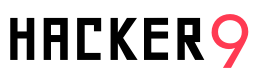There are numerous WhatsApp online status tracker apps, like Whatslog, Hackwa, Yanwa, W-track, etc., available on the app store, both for Android and iOS devices. None of them is free to use or freemium. The subscription to such apps varies from $8 to up to $50, depending on the time period you choose.
Why are they charging so much?
Because currently there is no official or unofficial WhatsApp API that can fulfill this job of tracking random people’s last seen online status. These app developers had to manually develop a sophisticated chat interface for WhatsApp Web and employ a script that could keep track of the last seen timestamp whenever a user came online.
A single WhatsApp Web chat interface can track a very small amount of cell phone numbers efficiently and you need to have multiple instances of the chat interface to track hundreds of thousands of phone numbers, which consumes a lot of server resources. So it’s practically justifiable to charge users to track other people’s online last-seen statuses.
But how about we use our own resources, like a desktop or cell phone that is connected to the internet all the time and make use of a script that can monitor the last-seen status of other people?
Well, that’s exactly what we are going to do, i.e., we are going to set up our own WhatsApp last seen tracker and track your friends to know when they come online and this hack works even if the user has disabled the last seen timestamp feature.
How is it possible to track someone’s WhatsApp last seen online status?
Everyone is aware of WhatsApp’s privacy settings; users can choose whether to display their “last seen” to everyone, just their contacts, or no one.
To encourage openness, WhatsApp also has this rule wherein only users who display their own “last seen” are allowed to see the “last seen” of others.
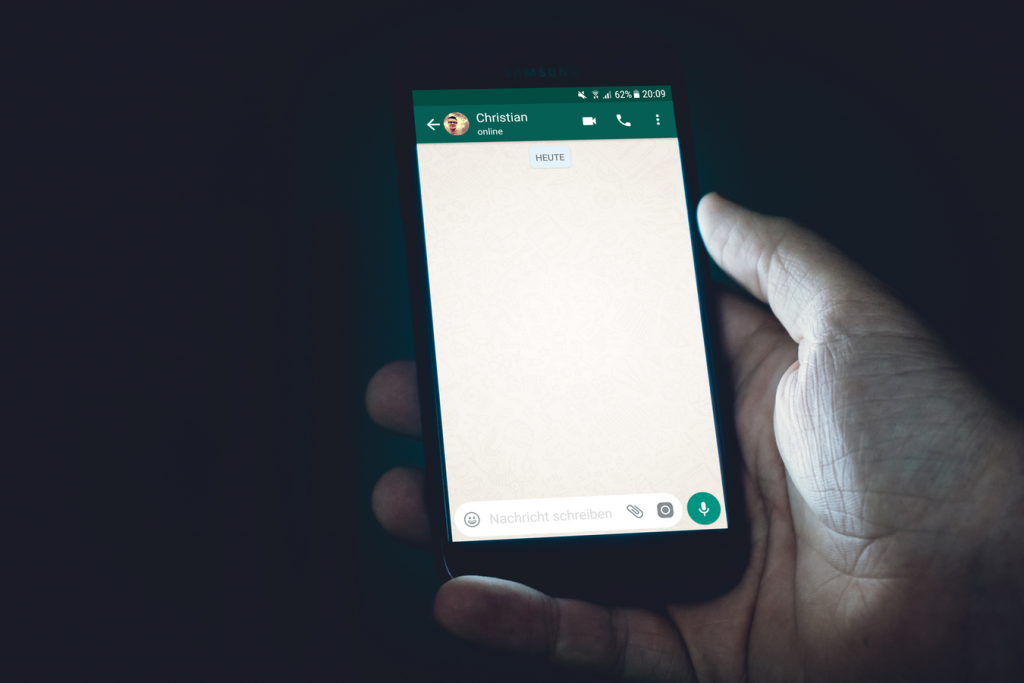
Now, we are interested in knowing the online/offline time of users who have disabled their last seen timestamp and we do know that whenever any WhatsApp user with these privacy settings comes online, the hidden “online|typing|last seen” status turns “online.”.
Fortunately and of course, the online status of any WhatsApp user is visible to anyone who has the target user’s contact number. It doesn’t even matter if the target user has saved your contact number or not. According to WhatsApp, this is not a privacy concern and the feature is here to stay.
WhatsApp Web for tracking online and offline status
Note: WhatsApp online tracker can be set up on both desktop and cell phone devices (Android and iOS)
Web WhatsApp connects to the WhatsApp servers by using your phone. In a nutshell, the browser instructs the server to send back all the information for a certain phone number. Some of the information that’s being sent back includes the following:
- The profile picture
- The status text or about text
- The online or offline status of the user
Almost all websites that are being sent to your browser contain specific software that determines how the website will function in your browser. Such software is written in JavaScript.
The software determines what happens when you click a button or move the mouse. But the software may also connect to a server to request certain kinds of information.
The software on WhatsApp Web does that too. It sends a phone number to the WhatsApp server and in a few milliseconds, it receives information about that phone number. One of the nice things about that software is that everybody can take a look at the source code. That’s not all; you can also use the software by yourself by using certain parts of it stand alone.
The same possibility is being used by many security researchers, like Robert Heaton to develop a script that requests and returns online and offline information about any WhatsApp user.
Setting-up your own WhatsApp online status tracker
In the above section of this article, we have seen exactly how it is possible to track any WhatsApp user’s online or offline status. Now, we will make use of a GitHub resource called WhatsApp-monitor. Its a collection of scripts & tools built out of the same script to make WhatsApp online status tracking easy.
The good part about this resource is that the author has developed a web browser extension out of this script and you don’t have to worry about creating an environment to run the script on your system.
While you can use the raw python script from the above-mentioned GitHub resource or use a desktop app, in this tutorial I have talked about how you can set up a browser extension on your cell phone and start tracking the last-seen statuses of multiple phone numbers.
Using ‘WhatsApp monitor’ browser extension on your cell phone
The author has created extensions for both Google Chrome and Mozilla Firefox. I would recommend using the Chrome extension for both desktop and cell phones, as I had several issues while trying out the Firefox add-on. Nevertheless, you always try both and decide which one to use.
And, since the mobile version of Google Chrome has no support for extensions yet, we will be using Kiwi Browser, which is based on Chromium and WebKit. Unfortunately, iOS users will have to stick to using Mozilla Firefox since there is no Chromium-based browser available for the iOS platform that can support Chrome extensions.
Also, make sure you use your spare WhatsApp account and avoid using your primary account because WhatsApp Web needs to be active in your browser all the time, i.e., your WhatsApp’s last seen status will be online all the time.
So let’s begin.
- Install the Kiwi browser and add WhatsApp monitor extension to it.
- Go to web.whatsapp.com (make sure you have checked ‘desktop site’ in the browser menu.)
- Now, as usual, you will get a QR code screen that needs to be scanned from the WhatsApp app you will be using for monitoring. I am assuming the WhatsApp app is on the same phone. Here, you have two options: either take a screenshot of the QR code and quickly transfer it to your computer or use your partner or friend’s phone to take a photo of the QR code that is displayed on your phone. Once you have the QR code on either your computer or cell phone, scan it with your WhatsApp app.
- Once the QR code gets scanned, go back to the web browser, and you will see that the WhatsApp Web has loaded.
- Open the browser menu and scroll down a bit to find the ‘Online Monitor’ option. Click on it to open the WhatsApp monitor extension settings.
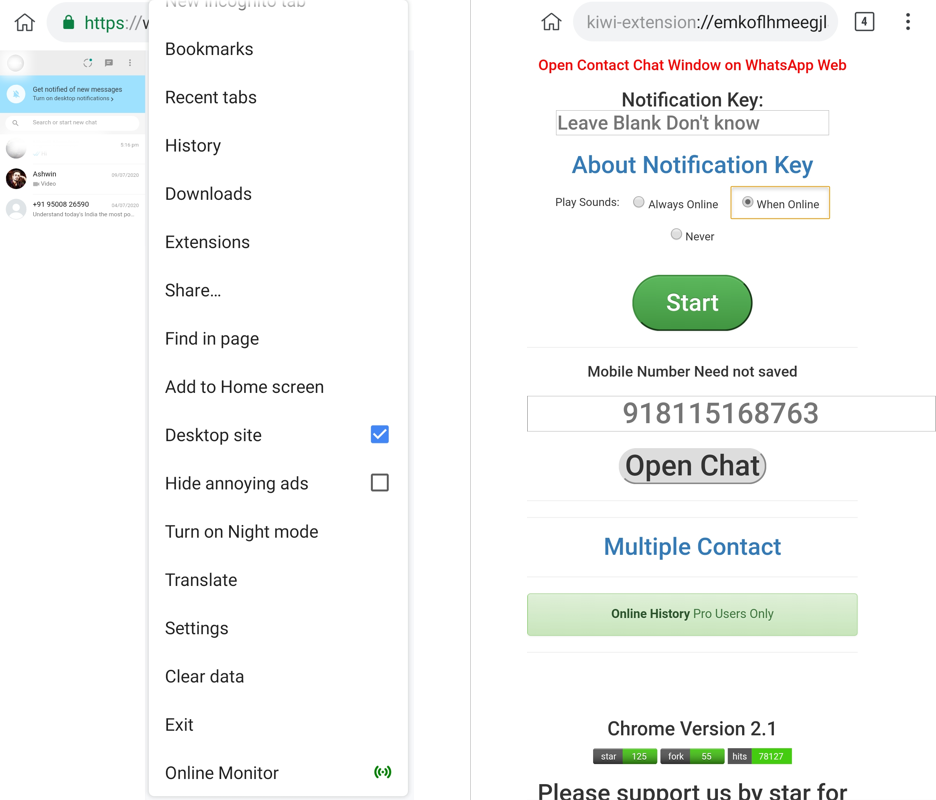
1. Kiwi browser menu; 2. WhatsApp monitor settings screen - Enter the contact number in international format without the ‘+’ sign and click ‘open chat’. This will open the target user’s WhatsApp chat window in the background (on WhatsApp Web).
- Next, select when you want to play the notification sound and click ‘start’ to start the monitoring.
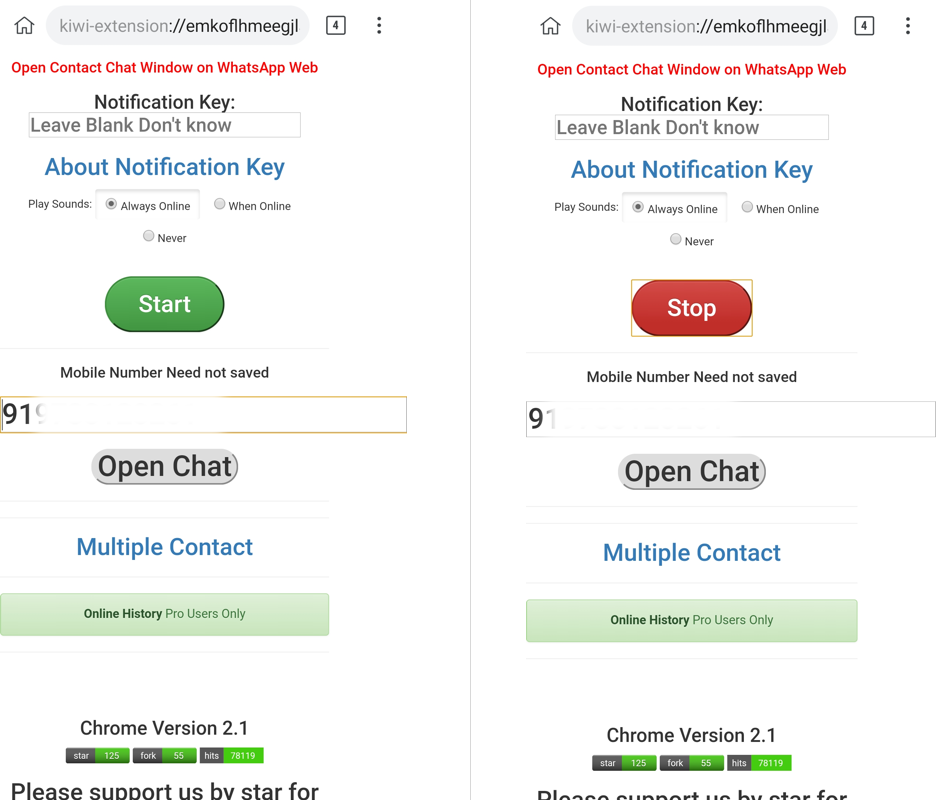
- As you can see below, online and offline status monitoring has started, and you will be notified as soon as the user comes online. You can also download the last seen online status report in CSV format by clicking the “WhatsApp Monitor Online History” button.
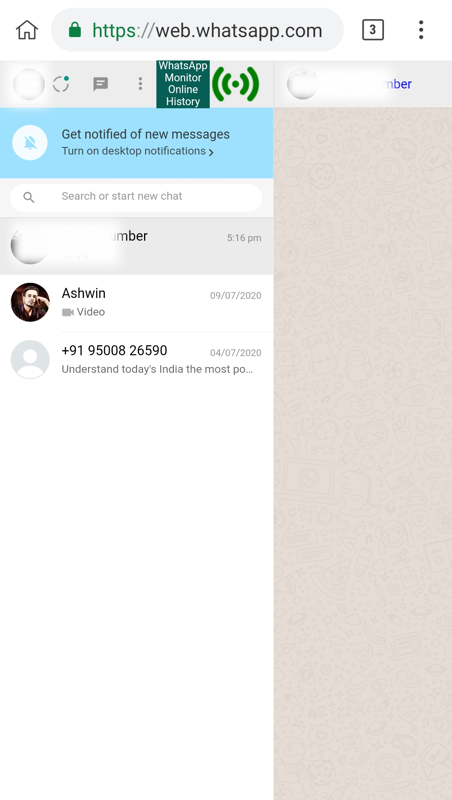
WhatsApp Web monitoring - If, for some reason, you are not getting notifications and instead it only plays the sound, you can use notify.run to subscribe to any other devices to get notifications. Make sure you enter the notification key on the ‘WhatsApp Monitor’ settings screen.
Visualizing your data using charts and graphs
Will be updated soon.
Pro version of ‘WhatsApp Monitor’: Is it worth it?
Nope. The pro version of WhatsApp Monitor only gives you an online dashboard wherein you can visualize your data in the form of pie charts and bar charts.
Apart from data visualization, your historical data will be saved for a week or a month, depending on your membership. I personally feel it is not worth it since you still need to keep running browser extensions on your device.
It would have been extremely worth it, had it been everything on the server’s side.
What can you infer from the WhatsApp last seen data of any user?
I know most of you are going to track the online or offline status of your crush, girlfriend, or boyfriend and ping them as soon as they come online. However, there is a bigger privacy concern involved here.
A lot can be inferred from your online or offline status pattern. For example, your sleeping habits, your working hours, how often you come online, and much more. Professional stalkers or detectives can use the same to keep an eye on you.
Taking so-called WhatsApp stalking to the next level, we can easily cross-reference the online status data of any two users or a group of users and know if they are all chatting with each other.
For example, let’s say you have doubts that your spouse is cheating on you with someone you already know. All you have to do is just compare their online status data. If your spouse comes online and the person in question shows up at the same moment, it can be inferred that they are in conversation.
In another case, if the monitoring is done on a larger scale with a large number of people or a group of people working at the same organization, the consequences might give you chills down your spine. It can be used to satisfy hungry advertising agencies that are in constant need of users’ personal information.
Unfortunately, there is no way you can prevent others from spying on you since your online or offline status is public by default and every WhatsApp user with your contact number can track you unless you have blocked their number on WhatsApp.
Let us know in the comments your views or problems, if any, with setting up this WhatsApp tracking script.
Related posts:
- Hack into your friends WhatsApp account
- Spying on your kid’s WhatsApp account
- 2 ways to install multiple Whatsapp
- Remote cell phone tracker app for Android & iOS
- Tap someone’s cell phone remotely