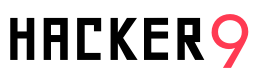In this post, I will show you how to find the IP address of the email sender in Gmail, Yahoo! mail or Hotmail.
When you receive an email, you receive more than just the message. The email comes with headers that carry important information that can tell where the email was sent from and possibly who sent it. In case if you are looking for email hacking, check out my earlier post: how to hack Gmail.
For that, you would need to find the IP address of the email sender. The tutorial below will help you extract the IP address of the sender from the email you received. Note that this will not work if the sender uses an anonymous proxy server or VPN service since his original IP address will not be visible.

What is email Header?
Every message contains a series of header lines that instruct mail servers where to deliver it, tell mail readers how to process its content, and provide a record of the path taken by the message from its source to its destination. Message headers fall into five classes.
The basic addressing information is contained in the From and To lines, and information about the content is contained in the Subject line and those that begin with Content. The path taken from the sender through to delivery is recorded in the Received lines, and the unique identity of this message is captured in the Date and Message-ID lines.
Ancillary information that might be useful for the email client is usually found in headers that begin with X-. The specific headers can vary widely according to the email client that was used to create the messages.
What you can do with email header?
Also Read: How do I find someone’s IP address on facebook chat?
Finding IP address in Gmail
1. Log into your Gmail account with your username and password.
2. Open the mail.
3. To display the headers, Click on “Show original” corresponding to that thread.
4. You should get a header. Look for Received: from followed by a few hostnames and an IP address between square brackets.
Finding IP address in Yahoo! Mail
1. Log into your Yahoo! mail with your username and password.
2. Click on Inbox or whichever folder you have stored your mail.
3. Open the mail.
4. If you do not see the headers above the mail message, your headers are not displayed.
To display the headers, Just Scroll down and you will see the option: “Full Headers”
5. You should see similar headers like this:
Yahoo! headers: name
Look for Received: from followed by the IP address between square brackets [ ].
Finding IP address in Hotmail
1. Log into your Hotmail account with your username and password.
2. Open the desired email in Windows Live Hotmail.
3. Click the down arrow next to Reply in the message’s header area near the sender and subject.
4. Pick View message source from the menu.
5. Look for Received: from followed by IP address within square brackets[].
Also Read: How to hack Facebook password